No products in the cart.
Netcruzer USB Terminal
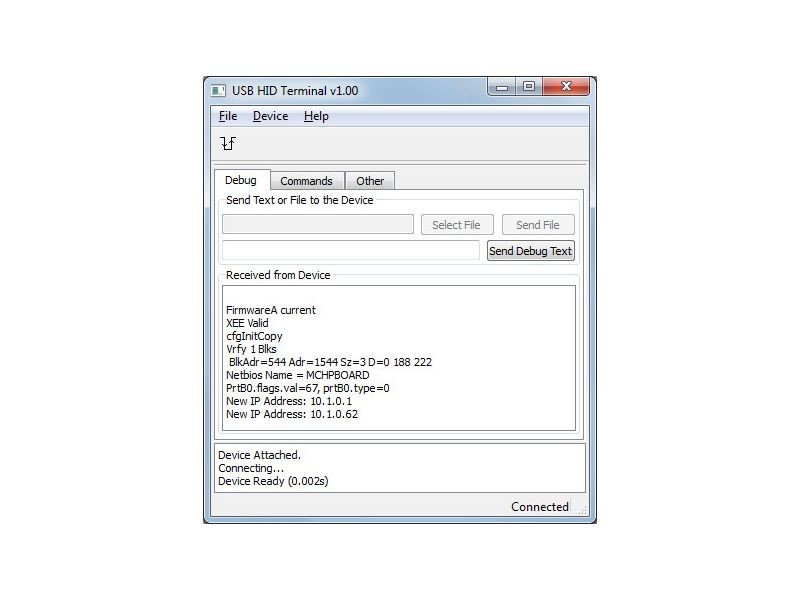
The Netcruzer USB Terminal application is used to communicate with the SBC board via it's USB port. The USB HID class is used for communication. Currently all SBC boards in the SBC66 range have USB ports. The application has different tabs for different types of messages, currently only the "Debug" tab is implemented.
Debugging
This application provides an easy way to send and receive text based debug messages to and from the SBC board. To send debug information from the SBC board, the following code must be added to the c file (close to top of file).
{literal}
#define MY_DEBUG_LEVEL DEBUG_CONF_APPCONFIG
#define DBG_PUT_STR(lvl, str) {if (MY_DEBUG_LEVEL >= lvl) {debugPutString(str);}}
#define DBG_PUT_WORD(lvl, w) {if (MY_DEBUG_LEVEL >= lvl) {debugPutWord(w);}}
#define DBG_PUT_STR(lvl, str) {if (MY_DEBUG_LEVEL >= lvl) {debugPutString(str);}}
#define DBG_PUT_WORD(lvl, w) {if (MY_DEBUG_LEVEL >= lvl) {debugPutWord(w);}}
{/literal}
After doing this, the DBG_PUT_STR and DBG_PUT_WORD macros can be used to send debug information to the Netcruzer USB Terminal. The following code will send the string "Hello World".
DBG_PUT_STR(DEBUG_LEVEL_INFO, "\nHello World");
Debug information can also be sent to the SBC board. To do this, enter message in the text box next to the "Send Debug Text" button, and click the button. This will send the given message to the SBC board. The debugService() function in the debug.c source code file processes received debug messages. To add custom messages, simply add to the code in this function.
Commands
Click on the "Commands" tab to send commands, and request data from the SBC board. To send commands, enter the command in the "Send Command to Device" box, and click on the "Send Command" button. This will send a USB HID message, containing the given string, to the SBC board. If the command was a "Request Command", the SBC board will reply with the requested data, and this data will be displayed in the "Command Received from Device" window. Available commands depend on the SBC board used, and are given on the relevant product's product page or user manual. Custom commands can easily be added by modifying the firmware.
For example, when using the SBC66EC with an LCD display, the "ll" command can be used to send text to the LCD display. Sending the following command will display "Hello World" on the LCD display:
ll=Hello World
For details on the "ll" command for the SBC66EC, click here.
Customization and Source Code
The Netcruzer USB Terminal application is written in C++ using Qt, a cross-platform application and UI framework. All source code can be downloaded for free below, and modified if required. All tools required to compile the project can be downloaded for free from the official Qt site.
Download and Changelog
The Windows application, and all source code is contained in the Netcruzer Apps Download, and can be downloaded here.







